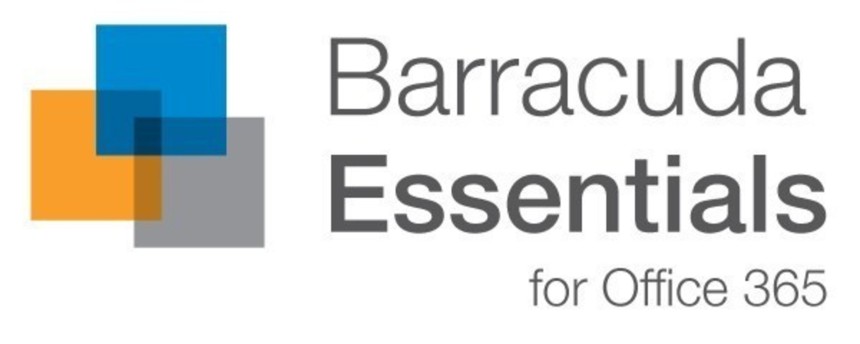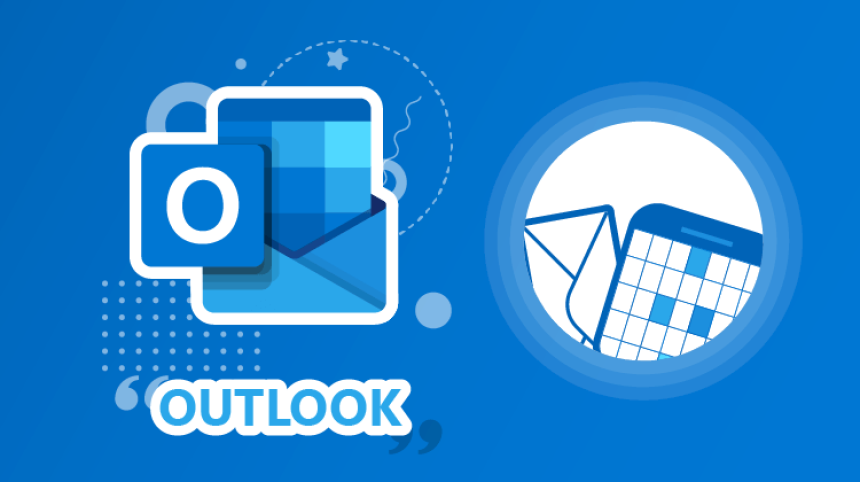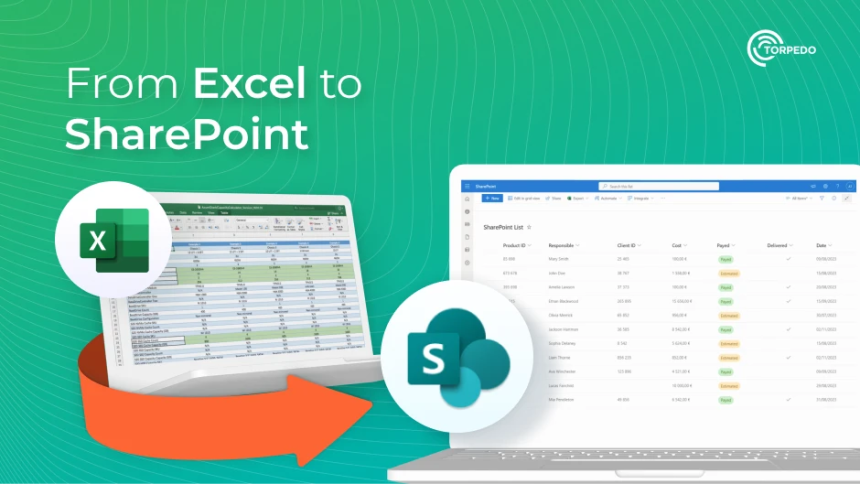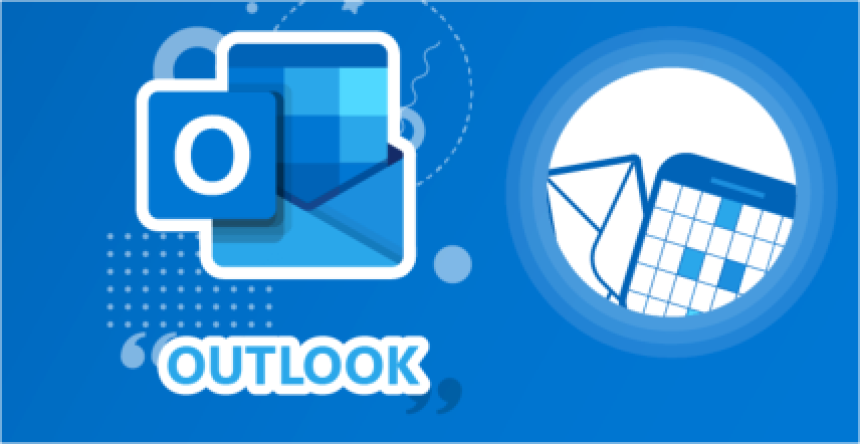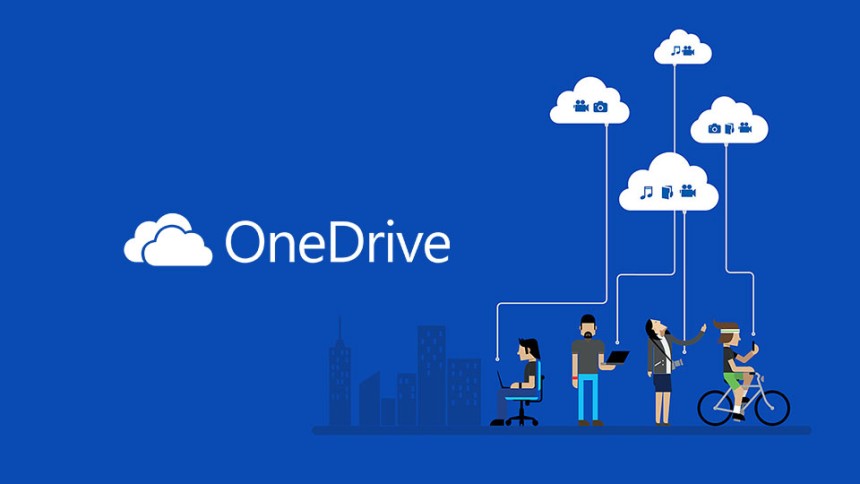
Support Team
3 months ago
SupportTeam
#teams
Microsoft Teams & OneDrive Sync Overview
How Document Storage Works in Teams
1. Teams Channel Files
- Stored in SharePoint Online (each channel has an associated SharePoint site).
- Opening in Teams: Uses SharePoint's online document previewer.
- Opening in Desktop App: Downloads and edits using OneDrive sync engine (syncs changes back to SharePoint).
2. Private Chat Files
- Stored in OneDrive for Business (under "Microsoft Teams Chat Files" folder).
- Opening in Teams: Uses OneDrive’s online previewer.
- Opening in Desktop App: Uses OneDrive sync client to sync changes back to the cloud.
OneDrive Sync Role
- Editing via desktop apps always uses OneDrive to sync data back to SharePoint.
- Teams channel documents edited in desktop apps: OneDrive sync engine (OneDrive.exe) syncs changes back to SharePoint Online.
- Private chat documents edited in desktop apps: OneDrive syncs back to OneDrive storage, ensuring shared users get updates.
Internet Connection & Offline Editing
- An internet connection is required when not using OneDrive as a sync agent.
- Without OneDrive sync, work cannot be done offline.
- To work offline:
- Use OneDrive sync to save documents locally.
- Open with desktop apps.
- Once reconnected to the internet, OneDrive syncs changes back.
Potential Sync Issues
- If some users edit online while another is offline, the offline version may be outdated.
- Sync conflicts occur when the offline user reconnects and syncs.
- OneDrive may create multiple versions or require manual conflict resolution.