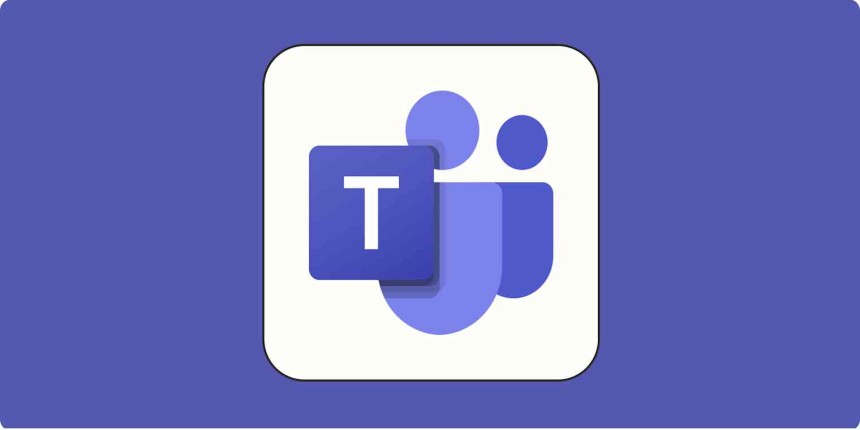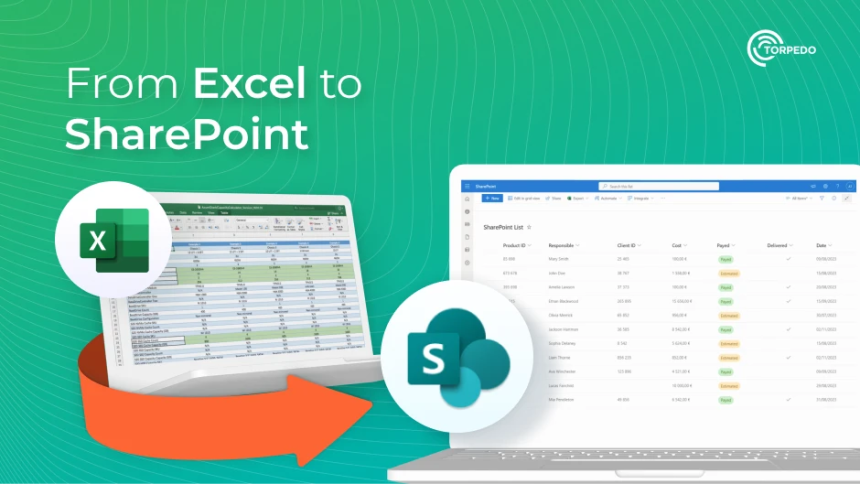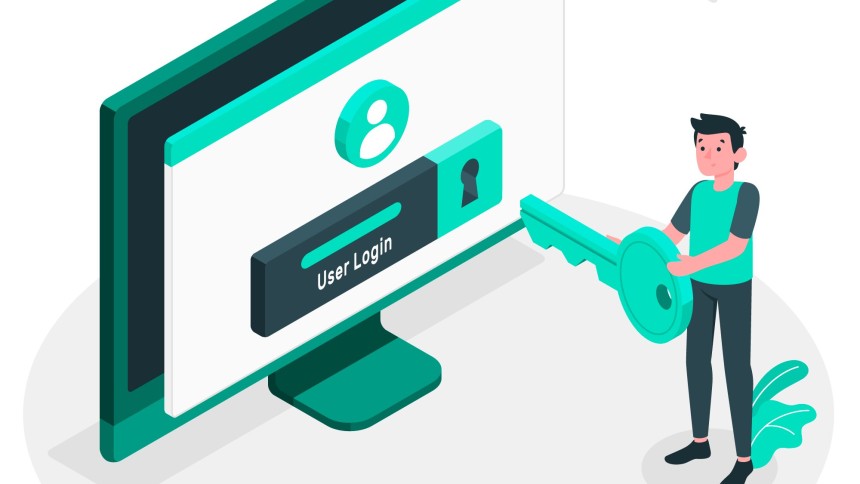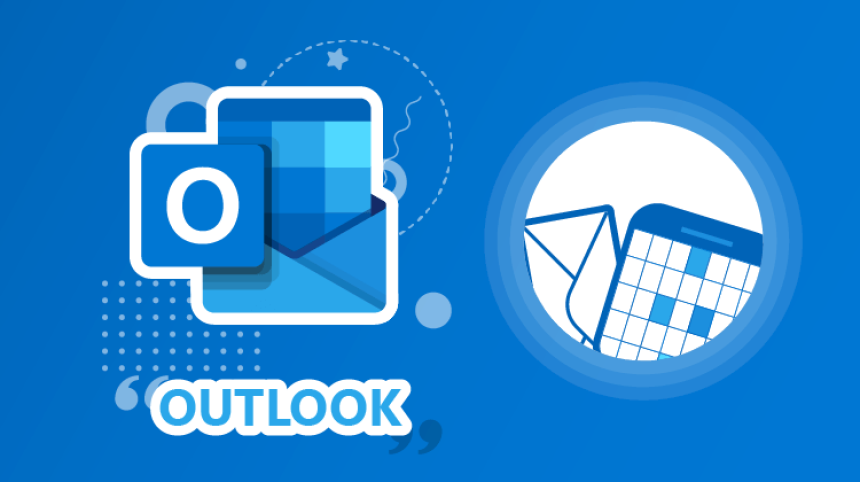
Outlook OST File Size
How to Fix an Oversized OST File If your Outlook OST file is approaching or exceeding 50GB, consider the following solutions:
Why the OST File Must Not Exceed 50GB
The OST (Offline Storage Table) file in Outlook stores a local copy of your mailbox when using Cached Exchange Mode. While this allows for offline access and faster performance, it comes with a critical limitation:
- Outlook Becomes Unstable – If the OST file exceeds 50GB, Outlook lags, freezes, or crashes frequently.🚨 System-Wide Performance Issues – A large OST file doesn’t just slow down Outlook—it affects the entire machine, causing high disk and memory usage.
- Teams, Internet, and Other Applications Suffer – Microsoft Teams, web browsers, and other apps experience delays due to the system’s excessive resource consumption.
- Storage and Disk Wear – A bloated OST file increases disk read/write operations, leading to SSD degradation or slow HDD performance.
It doesn’t matter how powerful the PC is—if the OST file is too large, Outlook and other applications will slow down significantly.
How to Fix an Oversized OST File
If your Outlook OST file is approaching or exceeding 50GB, consider the following solutions:
1. Enable Cached Mode But Reduce the Sync Window
Instead of storing all emails locally, limit the sync period to keep the OST file size manageable.
✔ Go to Outlook Settings > Account Settings > Email Account > Change
✔ Adjust the sync slider to 3 or 6 months instead of “All”
✔ Restart Outlook to apply the changes
Result: Older emails remain on the Exchange server but don’t take up space in your OST file.
2. Move Old Emails to a PST Archive
Outlook allows you to move older emails from the OST file to a separate PST (Personal Storage Table) file for long-term storage.
✔ Go to File > Options > Advanced > AutoArchive Settings
✔ Set rules to move old emails (e.g., emails older than 1 year) to a PST file
✔ Keep the PST file on an external drive or network location if needed
Result: Reduces OST file size without losing access to old emails.
3. Compact the OST File
If you've deleted emails or reduced the sync window, the OST file may still be large. Compacting helps reclaim disk space.
✔ Go to Outlook Settings > Account Settings > Data Files
✔ Select your OST file > Click Settings > Advanced > Outlook Data File Settings
✔ Click Compact Now
Result: Reduces OST file size by eliminating unused space.
4. Keep Minimal Emails in the Primary Mailbox
A well-organized mailbox prevents OST file bloat.
✔ Regularly delete unnecessary emails
✔ Move large attachments to OneDrive, SharePoint, or a file server
✔ Use email rules to organize emails into subfolders or auto-delete old ones
Result: Keeps Outlook running efficiently with a lightweight mailbox.
5. Use a Dedicated Email Archiving Solution (Best Long-Term Fix)
For businesses and power users, email archiving solutions can offload old emails while maintaining full searchability.
- Barracuda Message Archiver
- MailStore Server
- Microsoft Exchange Online Archiving
- Mimecast Email Archiving
✔ Automatically moves old emails to an archive instead of the OST file
✔ Provides fast search via web portals or dedicated apps
✔ Helps with regulatory compliance and data retention
✔ Frees up Outlook and system resources
Result: Emails are stored safely without bloating Outlook, and users can search archives via web interfaces or apps without affecting PC performance.
6. Consider Using Online Mode (Last Resort Option)
If the OST file is too large and caching is unnecessary, disabling Cached Exchange Mode forces Outlook to work in Online Mode, retrieving data directly from the Exchange server.
✔ Go to Outlook Settings > Account Settings > Email Account > Uncheck “Use Cached Exchange Mode”
✔ Restart Outlook
🚨 Warning: While this removes the OST file, it makes searches slower and requires constant internet access.
Result: Eliminates OST file size issues but may reduce search speed and offline functionality.
Final Thoughts
The key to maintaining a high-performance Outlook environment is controlling the OST file size before it exceeds 50GB.
- Best Approach: Use a dedicated email archiving solution (Barracuda, MailStore, etc.) and search emails via web portals/apps.
- short-term fixes: Reduce the sync window, move emails to PST archives, or compact the OST file.
- Avoid Disabling Cached Mode unless necessary, as it affects search performance.
- Would you like guidance on setting up an archiving solution like Barracuda or MailStore?