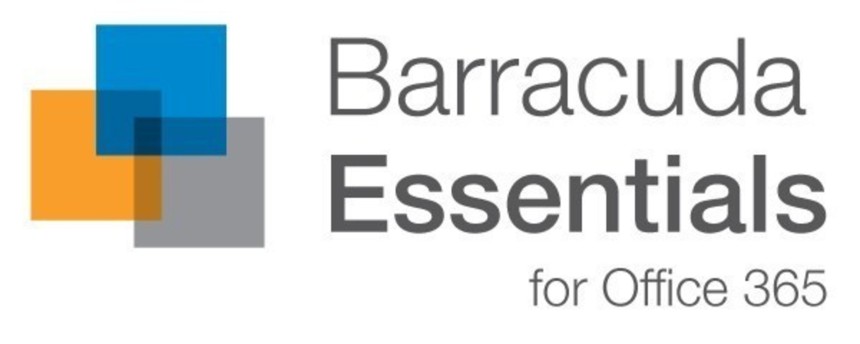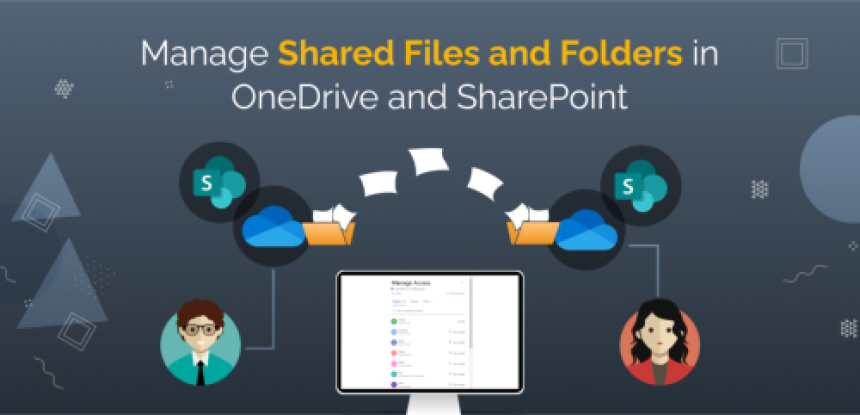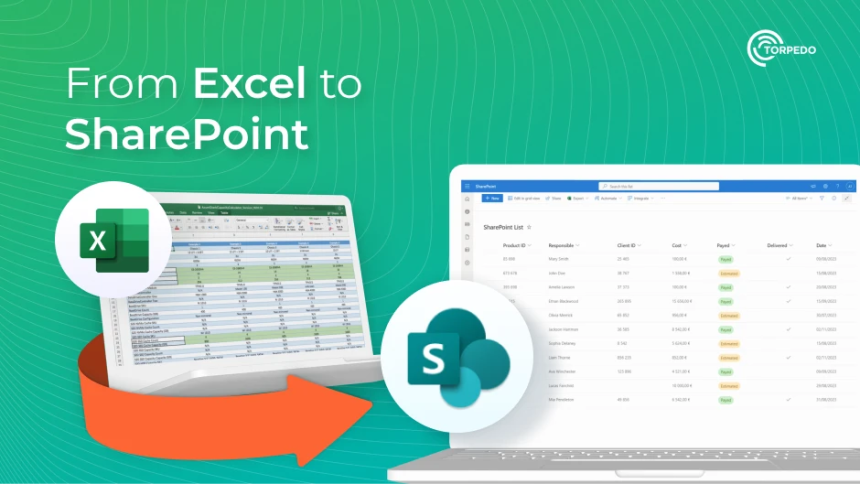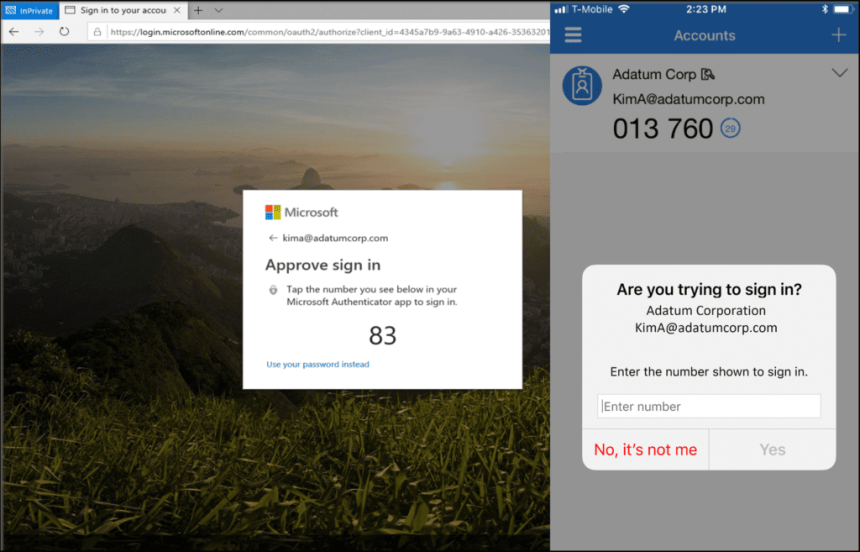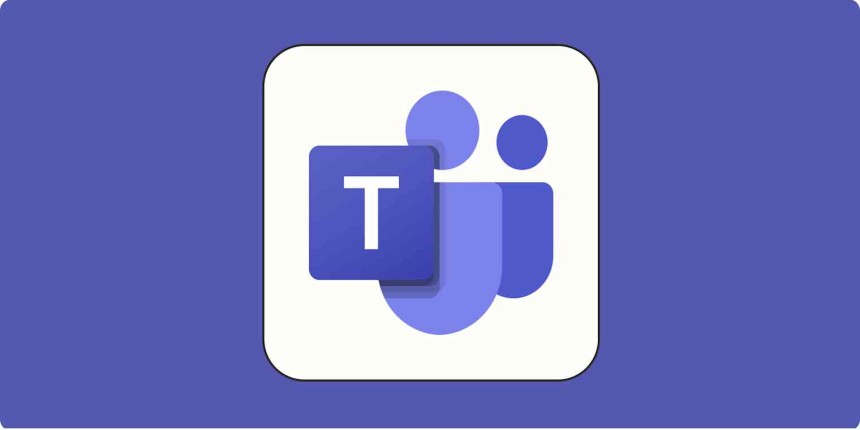
Understanding SharePoint, OneDrive, and Teams
How They Work Together for Seamless Collaboration
How They Work Together for Seamless Collaboration
In today's workplace, cloud-based collaboration is essential. Microsoft provides a suite of interconnected tools—SharePoint, OneDrive, and Teams—to ensure efficient file sharing, document management, and real-time collaboration. Understanding how these tools interact is crucial to maximizing productivity and preventing file sync issues.
This guide explains the roles of SharePoint, OneDrive, and Teams, highlights best practices for working with cloud documents, and outlines key precautions to prevent data loss or corruption.
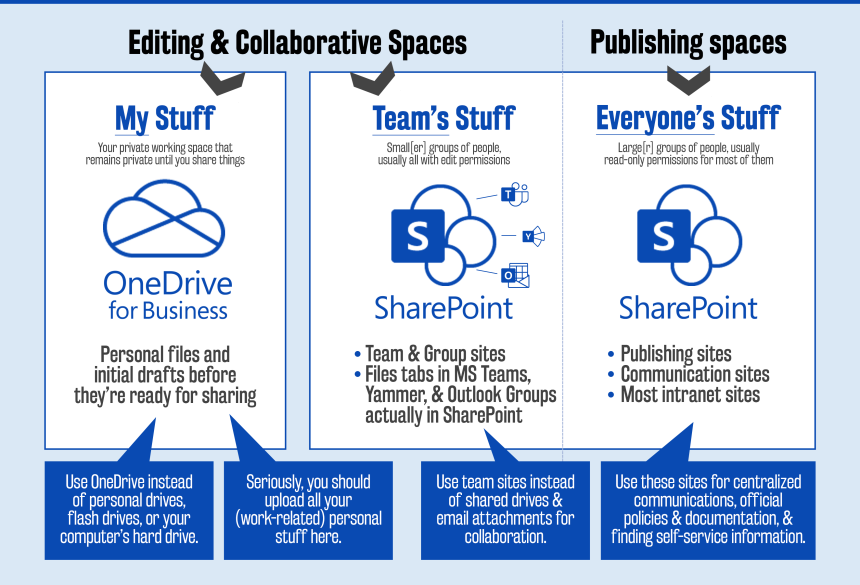
How SharePoint, OneDrive, and Teams Work Together
Microsoft 365's collaboration ecosystem relies on SharePoint, OneDrive, and Teams, each serving a distinct purpose:
- SharePoint: A centralised document management system where files are stored and shared across teams, departments, or the entire organization. All Teams files are ultimately stored in SharePoint.
- OneDrive: A personal cloud storage space for individual files that can be shared but are primarily owned by one user. Think of it as your personal document repository.
- Teams: A communication and collaboration platform that integrates with SharePoint to provide easy access to shared documents, chat-based teamwork, and real-time editing.
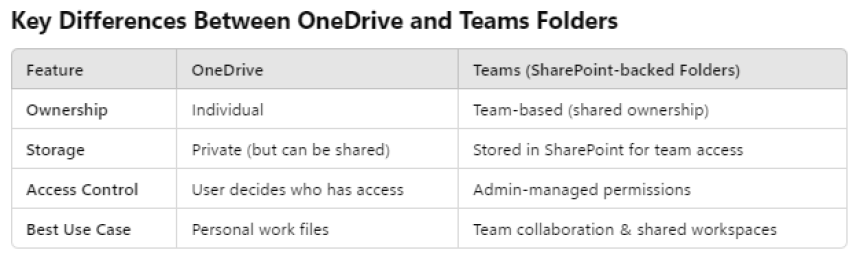
Best Practice: If a file needs to be worked on by multiple people, it should be stored in Teams (SharePoint), not OneDrive, to prevent access issues.
Using cloud-based collaboration tools requires a strong and stable internet connection. If your device loses connectivity while working on a shared document, your local version may become outdated, and it might not sync correctly when reconnected.
Potential Issues When Not Properly Connected:
- Changes made while offline might not be saved to the cloud.
- Other collaborators may continue working on an older version, causing conflicts.
- A manual merge might be required, increasing the risk of data loss or duplication.
Best Practice: Always ensure you are connected to a strong and stable Wi-Fi before editing cloud documents.
Why You Should Always Close Documents and Shut Down Before Moving LocationsMany users unknowingly create sync and corruption issues by putting their laptops into sleep mode while working on shared files, then reconnecting to a new Wi-Fi network.
What Happens When You Move Locations Without Closing Your Documents Properly?- The document may fail to sync with the cloud.
- The file can become corrupted, making recovery difficult.
- If another user continues editing in the cloud, your local changes may be lost or overwritten.
Best Practice:
Before moving to a new location:
- Close all open documents.
- Ensure all changes are synced to the cloud.
- Shut down your laptop fully before transport.
These simple steps prevent sync conflicts, data loss, and file corruption.
The Role of a Data Administrator in Managing Shared DocumentsTo maintain order and prevent errors in critical files—especially spreadsheets with complex formulas—every company should appoint a Data Administrator.
Responsibilities of the Data Administrator:- Oversee the creation and modification of shared spreadsheets.
- Control permissions to ensure only authorized users can edit formulas.
- Prevent accidental deletions or unintended alterations that could break key reports.
Best Practice: If your company relies on shared data, spreadsheets, or reports, a designated Data Administrator is essential for smooth operations.
Frequently Asked Questions (FAQs)1. What is the main difference between OneDrive and Teams file storage?👉 OneDrive is personal storage, while Teams files are stored in SharePoint and shared with a team. Use OneDrive for personal files and Teams for collaborative work.
2. What happens if I edit a document while offline?👉 If you edit a document offline, it won’t sync until you reconnect to the internet. If another user has made changes in the meantime, you may have to manually merge your edits.
3. Can I move my laptop while keeping documents open?👉 No. You should always close your files and shut down your laptop before moving locations to prevent sync issues and potential data corruption.
4. Who should manage critical company spreadsheets?👉 A Data Administrator should oversee company spreadsheets to control formulas, permissions, and prevent data loss.
The integration of SharePoint, OneDrive, and Teams within Microsoft 365 provides a robust framework for cloud-based collaboration, ensuring seamless communication, document management, and data accessibility. By understanding the distinct yet interconnected roles of these applications, users can optimize workflows, minimize file duplication, and enhance team productivity. However, the efficacy of these tools is contingent on adherence to best practices, particularly regarding internet connectivity, device management, and file synchronization.
Failure to maintain a stable connection or properly shut down devices before transitioning between networks can lead to data discrepancies, version conflicts, and potential file corruption. Furthermore, the appointment of a Data Administrator serves as a crucial safeguard, ensuring the integrity of shared documents, particularly those containing complex formulas and mission-critical data.
Ultimately, effective collaboration in the cloud requires not only technical proficiency but also a disciplined approach to digital file management. By implementing structured protocols and maintaining awareness of potential pitfalls, organizations can fully leverage the capabilities of Microsoft’s collaboration suite while mitigating the risks associated with improper usage.