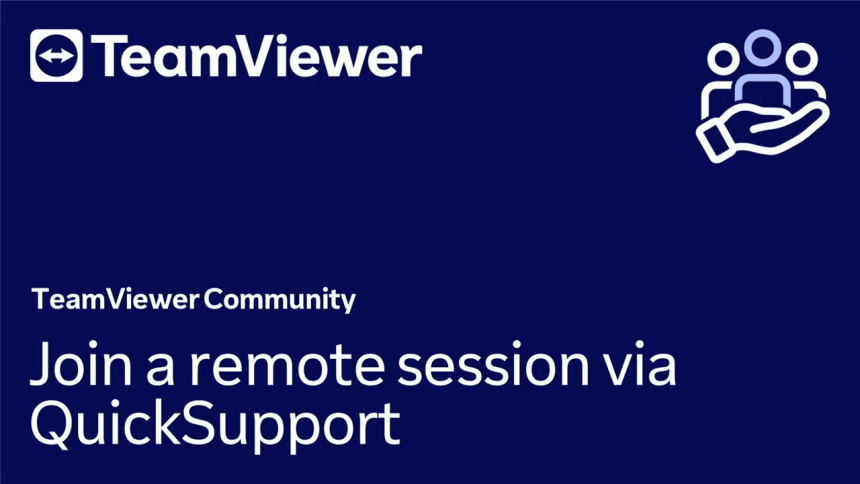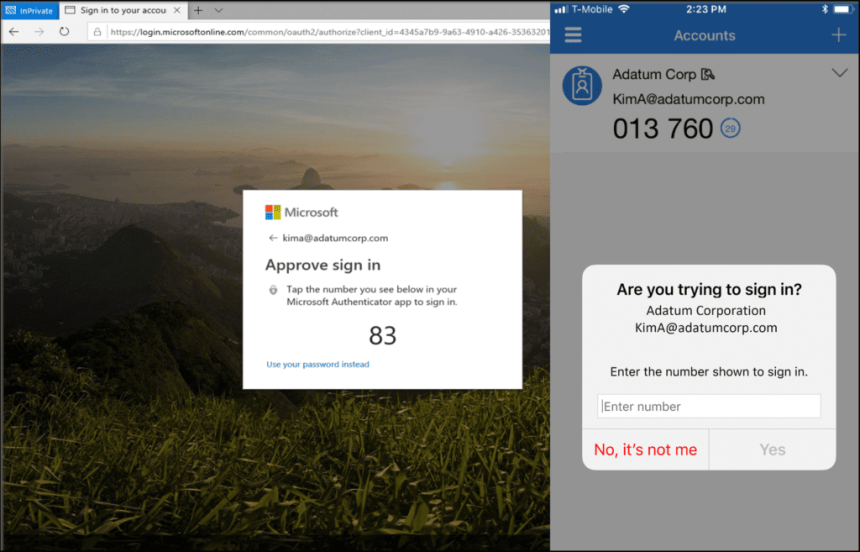
Setting Up Microsoft Authenticator & 2FA on a Pre-Entra Joined Windows Device
Setting Up Microsoft Authenticator & 2FA on a Pre-Entra Joined Windows Device
Help Sheet: Setting Up Microsoft Authenticator & 2FA on a Pre-Entra Joined Windows Device
This help sheet is designed for users logging into their new work device for the first time, where the system has already been joined to the Windows Entra domain by your IT team.
You will be guided through:
- Downloading the official Microsoft Authenticator app
- Setting up Two-Factor Authentication (2FA)
- Logging into your Windows Entra joined device for the first time
- Creating your Windows Hello desktop PIN
✅ Step 1: Download the Microsoft Authenticator App⚠️ Important Warning: Avoid Fake or Paid Apps
✅ The official Microsoft Authenticator app is completely free — there is no charge or subscription required.
There are fraudulent or misleading apps that may try to imitate the official one and charge you fees. To stay safe:
✅ How to Identify the Official Microsoft App:
- Name: Microsoft Authenticator
- Developer: Microsoft Corporation
- Logo: Blue background with a white lock
- Price: Free (no in-app purchases or subscriptions)
📱 Download Instructions:
- Open the Google Play Store (Android) or Apple App Store (iOS)
- Search for Microsoft Authenticator
- Tap Install (Android) or Get (iOS)
- Open the app after installation
🔐 Step 2: Set Up Two-Factor Authentication (2FA)
Before logging into your new device, make sure the Microsoft Authenticator app is set up:
- Open the Microsoft Authenticator app
- Tap Add account
- Choose Work or school account
- Use the QR code or sign-in method provided during login to your PC
- Allow camera access if prompted to scan a QR code
💻 Step 3: First-Time Login on Your Pre-Entra Joined Device
Your device has already been configured and joined to your organization's Windows Entra domain. Follow these steps to log in for the first time:
- Turn on your device and wait for the login screen
- Enter your work email address (e.g., name@company.com)
- Enter your password
- You will be prompted to complete 2FA using the Microsoft Authenticator app
- Approve the sign-in notification on your phone
🔒 Step 4: Set Up Your Windows Hello PIN
Once authenticated, you’ll be asked to create a Windows Hello PIN:
- When prompted, select Set up PIN
- Enter and confirm a secure PIN:
- Must be at least 6 characters
- May include letters and symbols, depending on your company policy
- This PIN will be used for future logins on this device
✅ You’re Now Ready to Use Your New Device
You’ve now successfully:
- Installed and configured the official Microsoft Authenticator app
- Completed 2FA on your first login
- Set up your Windows Hello PIN for quick and secure access