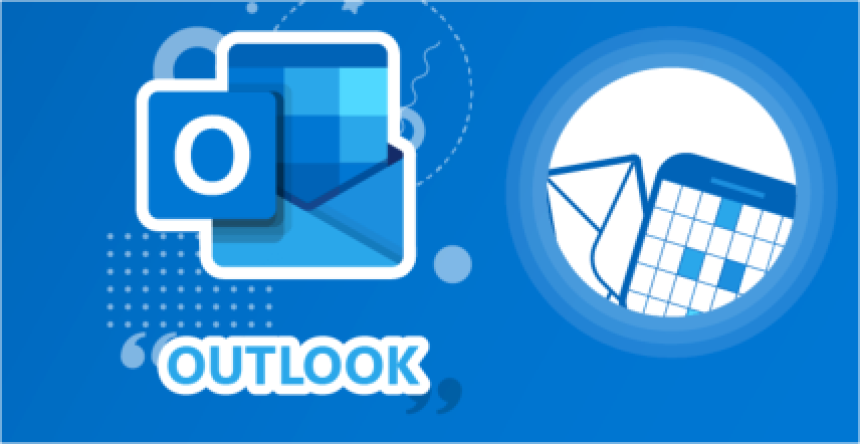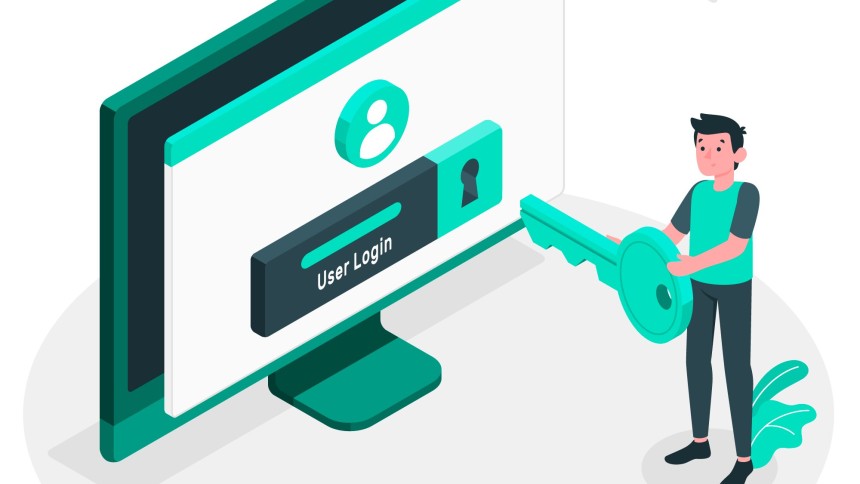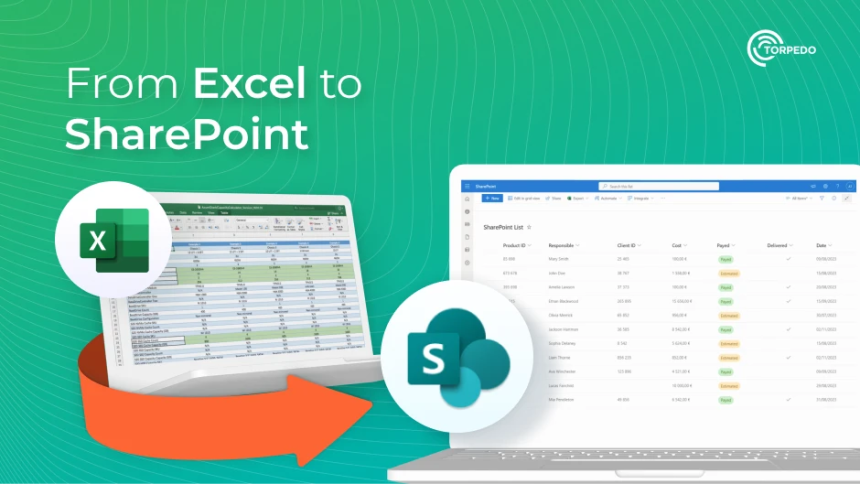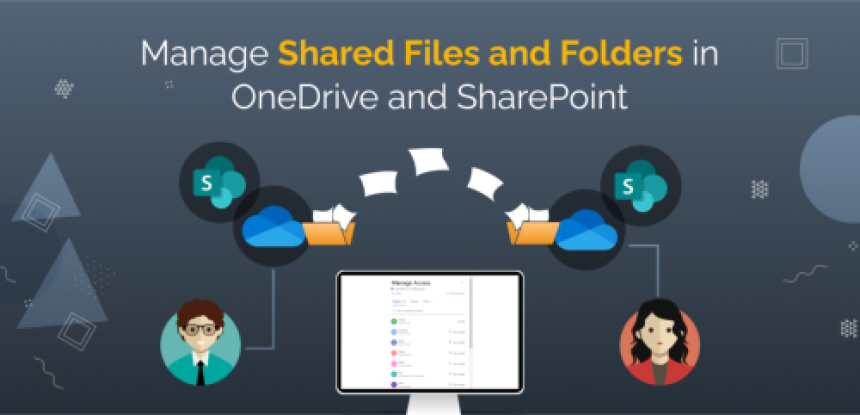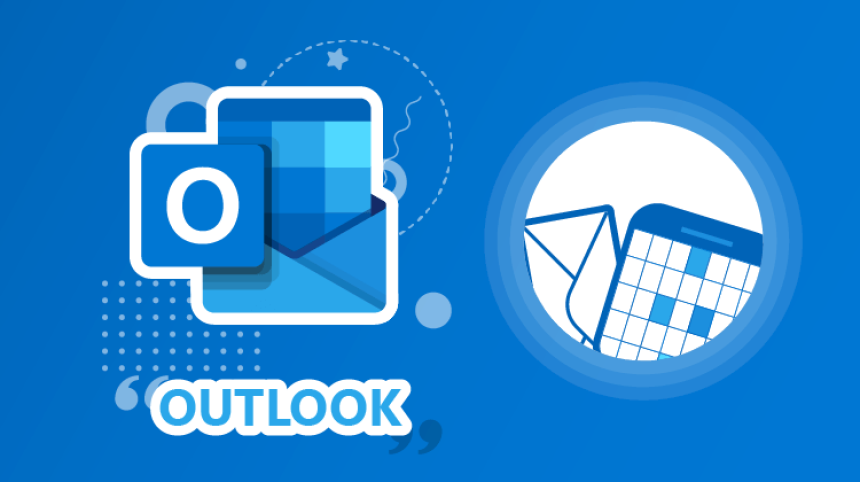Best Practices for Collaborative Document Editing:
Why Online Editing Is Essential
Effective collaboration is the foundation of a productive team, and how we handle shared documents plays a crucial role in that success. To ensure seamless teamwork, all employees must use the online version of Microsoft Teams and Office apps when editing shared documents. This method eliminates sync errors, ensures file integrity, and streamlines real-time collaboration.
This article outlines why online editing is the correct approach, the risks of alternative methods, and additional benefits that reinforce its importance.
Why Use Microsoft Teams Online for Document Collaboration?
Using Microsoft Teams’ online editing feature is the correct and most efficient way to collaborate. Here’s why:
- Real-Time Collaboration – Everyone works on the same document simultaneously, seeing changes as they happen. This eliminates conflicting versions and ensures up-to-date content.
- Automatic Saving & Version Control – Online editing in Teams continuously saves changes, reducing the risk of data loss or needing to merge multiple versions.
- Eliminates OneDrive Sync Errors – By editing directly online, you remove OneDrive from the process, avoiding sync issues that occur when different users save local copies and re-upload them.
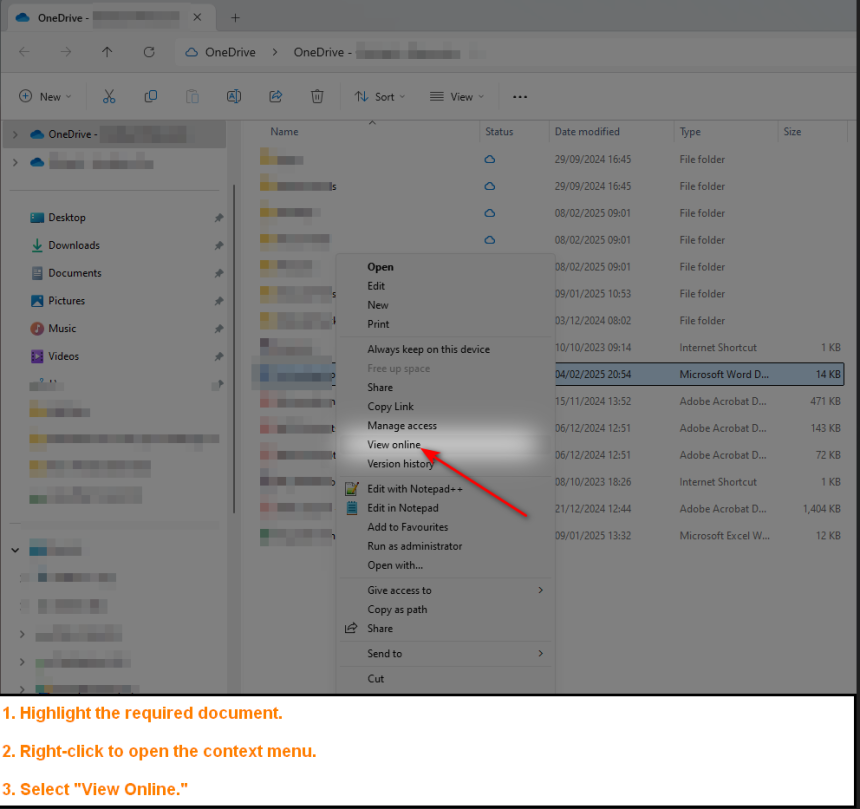
Why Editing Locally on OneDrive Causes Issues
OneDrive is a powerful storage tool, but when used incorrectly for collaboration, it introduces problems:
- Sync Conflicts – If multiple users open the same document locally and make changes, OneDrive may create multiple versions, requiring a tedious and error-prone manual merge.
- Version Overwrites – Changes saved locally can overwrite another team member’s edits when synced back to OneDrive, causing work to be lost.
- Corrupt Files When Moving Between Networks – If you switch Wi-Fi networks or move locations while working on a locally stored document, sync interruptions can corrupt the file or cause data loss.
To avoid these risks, always edit documents within Microsoft Teams online.
The Best Practice for Team Editing
For true collaboration, every editor must follow the same method. When some team members edit online while others edit locally, sync issues arise, leading to conflicting versions and lost data. To maintain efficiency and accuracy:
- All team members should edit directly in Teams online.
- Avoid downloading files for offline editing unless absolutely necessary.
- If offline work is unavoidable, ensure no one else is editing the document simultaneously.
Additional Reasons to Use Online Editing
Beyond preventing sync errors, here are three additional benefits of editing online:
- Consistent Formatting Across Users – The online version ensures uniform formatting, preventing style inconsistencies caused by different desktop versions of Microsoft Office.
- No Need for Manual Merging – When everyone edits online, all changes are instantly reflected in one version, eliminating the need to combine multiple files.
- Easier File Access and Sharing – Online documents can be accessed from any device, ensuring that everyone has the most recent version without the risk of outdated local copies.
Limitations of Online Office Apps
While Microsoft’s online apps offer robust collaboration features, they lack some advanced functionalities found in their desktop counterparts. Features such as advanced formatting, complex macros, or offline access may not be available. However, as Microsoft continues to evolve its cloud-based model, the shift towards an online-first environment is inevitable. It is advisable to adapt to this workflow now to stay ahead of future changes.
Further Reading
For more insights into effective document collaboration, refer to these articles:
- How to Collaborate in Microsoft Teams Efficiently
- Understanding OneDrive Sync and Collaboration Best Practices
To maintain efficiency, all team members must use online document editing within Microsoft Teams. This method prevents OneDrive sync errors, ensures data integrity, and enhances real-time collaboration. By embracing this best practice now, we future-proof our workflow and ensure smoother teamwork.