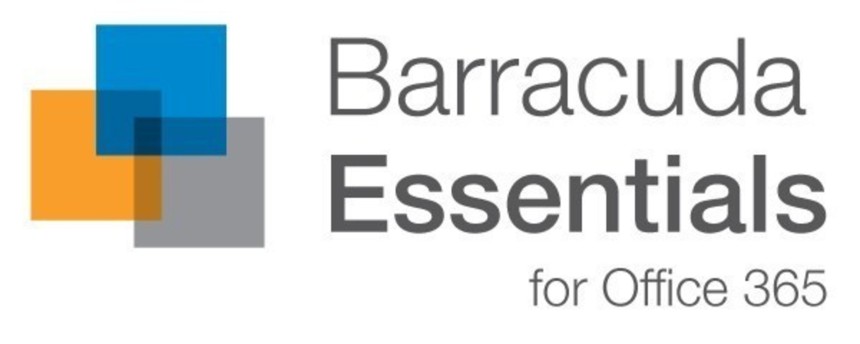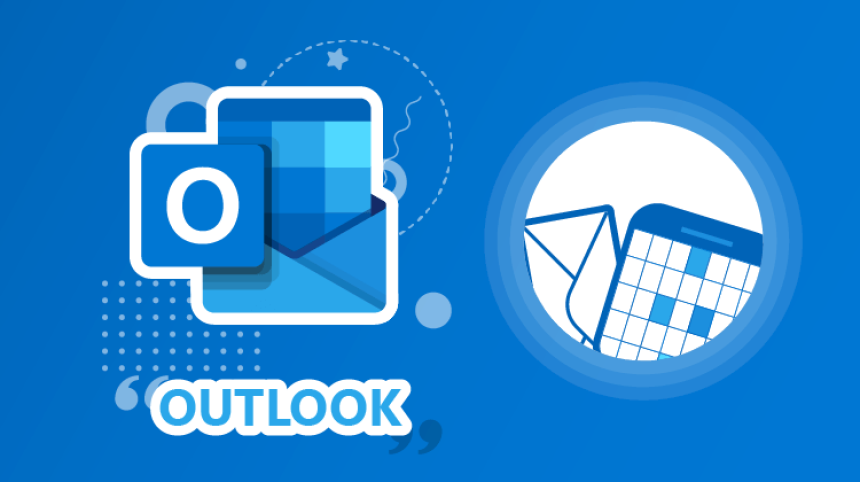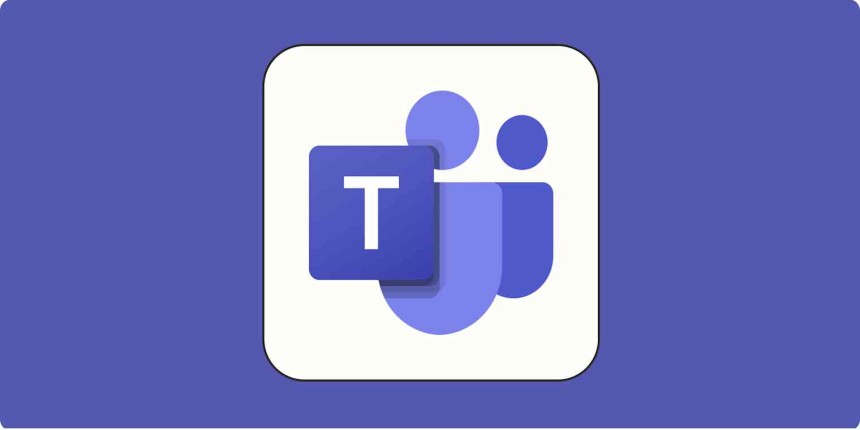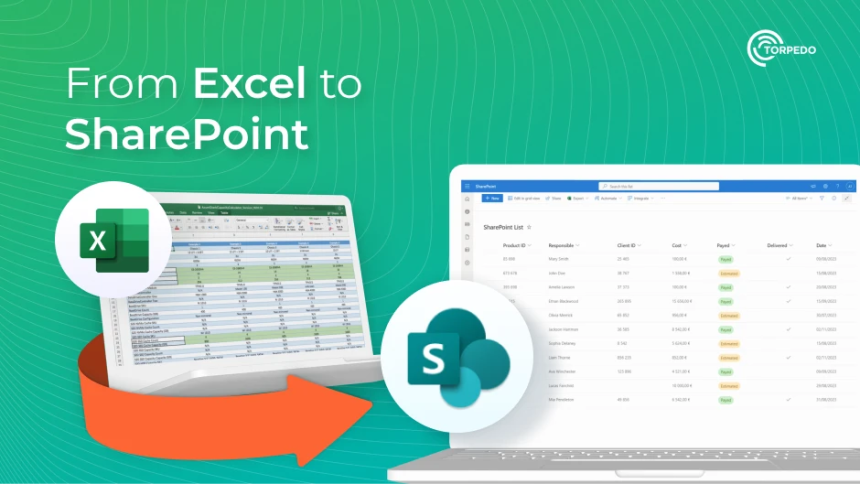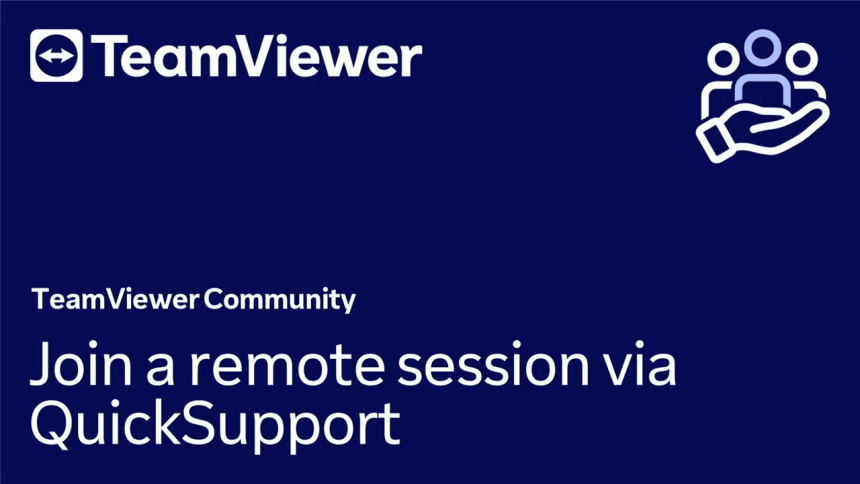The Importance of Regularly Restarting Your Laptop or PC
Best Practices for System Updates, Collaboration, and Device Performance
Technology is a crucial part of modern business operations, and ensuring the stability and performance of your laptop or PC is essential for productivity and security. One of the simplest yet most overlooked maintenance practices is regularly restarting your device. Proper restart habits help apply critical updates, prevent system slowdowns, and protect your work from data corruption or synchronization issues.
This guide outlines why routine restarts are necessary, the risks of improper shutdowns, and best practices when working with collaborative tools like OneDrive and Microsoft 365.
Why Restarting Your Laptop or PC Matters1. Ensuring System Updates Are Applied
Your work laptop receives regular security patches and software updates to keep it running smoothly and protect it from vulnerabilities. Updates are often downloaded in the background but require a system restart to be installed. If your device is not restarted periodically, these updates accumulate, leading to potential performance degradation and security risks.
- Avoiding Update Overload: A prolonged period without a restart can result in a backlog of pending updates. When the system is finally rebooted, the large number of updates can cause excessive delays, failed installations, or even a reboot loop, preventing the system from starting properly.
- Scheduled Update Routine: Fox Technologies' Remote Monitoring and Management (RMM) system runs updates every Wednesday throughout the day. To ensure updates are successfully installed, all employees should shut down their laptops on Wednesday night and restart them on Thursday morning well before beginning work.
2. The Risks of Only Using Sleep Mode
Many users simply close the lid of their laptop rather than shutting it down or restarting it. While convenient, this habit can cause several issues:
- Battery Drain: Placing a laptop in sleep mode instead of shutting it down slowly drains the battery. If left in this state for an extended period, the battery may deplete entirely, leading to an improper shutdown.
- Data and Disk Corruption: If the battery dies while documents are open, there is a risk of file corruption, especially when working on collaborative documents stored in OneDrive or Microsoft 365.
- Full Disk Encryption Risks: Work laptops employ full disk encryption, which relies on a proper shutdown process. If the system loses power unexpectedly, it may require a background disk repair process upon reboot, significantly slowing down performance and potentially compromising data integrity.
3. Best Practices for Collaboration and OneDrive Use
Collaboration tools like OneDrive and Microsoft 365 are essential for team productivity, but improper shutdowns or connectivity issues can lead to synchronization failures and file corruption.
- Always Save and Close Documents Before Traveling: If a document remains open when a laptop is put to sleep, and the system is transported, the file may become unsynchronized with the online version. If the journey is long, the document could become unsalvageable, requiring manual re-syncing or, worse, risking data loss.
- Verify Changes on the Online Version: Poor Wi-Fi connections, such as those in hotels or cafés, can interfere with OneDrive syncing. Always confirm that your edits are reflected in the cloud version to prevent overwriting or corrupting the master document.
4. Avoiding Startup Delays and Performance Issues
When a laptop is shut down improperly due to a dead battery or an extended sleep period, it may require background disk repairs upon reboot. This process can slow down the system, affecting performance and causing delays in accessing critical applications.
- Prevent Performance Drops: Regular restarts help clear temporary system files and free up memory, keeping the laptop running efficiently.
- Allow Time for Updates to Install: By shutting down and restarting your device at least once a week (preferably on Wednesdays as per Fox Technologies’ update schedule), you ensure your machine is ready to operate without interruptions.
Key Takeaways: Best Practices for Restarting and Shutting Down Your Laptop
- Restart your device regularly to ensure updates are applied and prevent security vulnerabilities.
- Shut down your laptop on Wednesday night and restart it on Thursday morning to allow scheduled updates to install correctly.
- Avoid prolonged use of sleep mode as it drains battery life and risks improper shutdowns.
- Always save and close OneDrive or collaborative documents before travelling to prevent synchronization issues and data corruption.
- Check that your edits are reflected in the online version of OneDrive when working remotely with poor internet connections.
- Prevent startup delays by properly shutting down your device rather than letting the battery deplete.
- Regularly restarting and properly shutting down your laptop or PC is a fundamental yet often neglected aspect of device maintenance that directly impacts system security, performance, and data integrity. Failing to restart periodically can lead to a backlog of critical updates, increasing the risk of system instability and security vulnerabilities. Additionally, improper shutdown practices—such as relying solely on sleep mode or allowing the battery to deplete—can result in corrupted files, synchronization failures, and even long-term damage to encrypted hard drives. In an era where cloud-based collaboration tools like Microsoft 365 and OneDrive are integral to workflow efficiency, ensuring that all changes are properly synced and that devices are maintained correctly is essential for safeguarding productivity. By adopting a disciplined approach to system restarts, update compliance and responsible data management, users can significantly enhance the longevity, reliability, and efficiency of their devices, ultimately contributing to a more seamless and secure digital working environment.