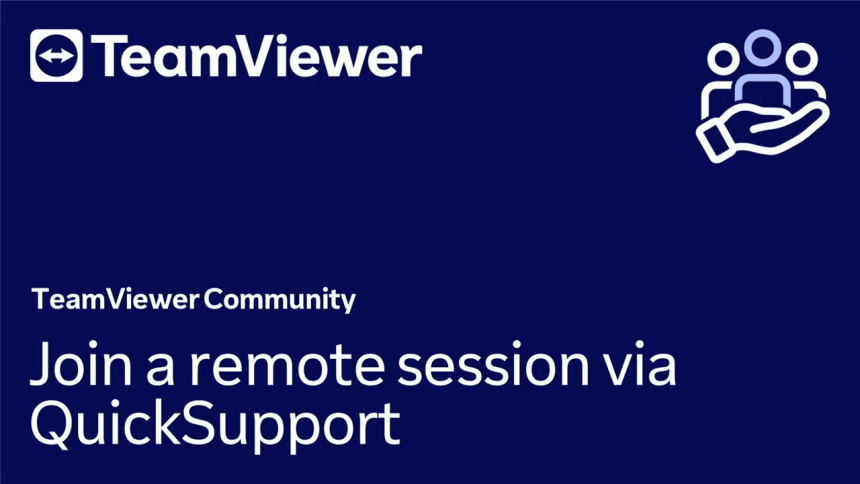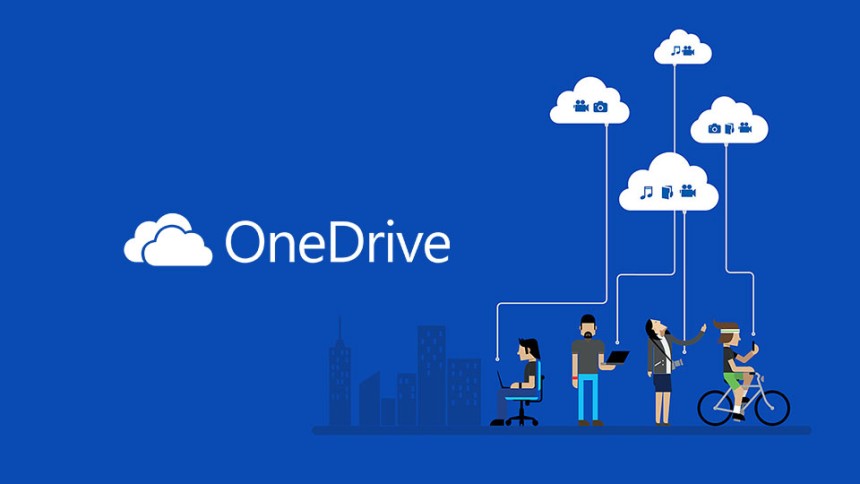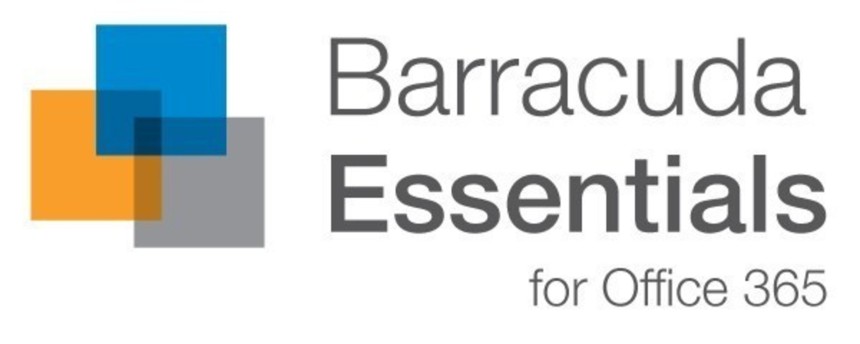
Support Team
3 months ago
SupportTeam
#barracuda
How to use Barracuda Outlook Encryption Add-In
barracuda-outlook-encryption-add-in
- Once installed, you can find the Encryption Add-in in the top ribbon when composing a new email, as shown in the image.
- Click the ribbon icon to open a new panel on the right-hand side of the email window.
- Toggle the Encryption status switch to "On" to enable encryption.
- The email and its attachments will be fully encrypted during transit.
- If you are sending the email within your organization's domain, it will be automatically decrypted when received by your colleague.
- If you are sending the email outside your organization, the recipient will receive a warning email notifying them that they have received an encrypted message.
- They will be directed to the Barracuda portal to create a one-time password for accessing the email.
- Once registered, they will be able to read the email and reply with encrypted messages until the conversation ends.
- The recipient can also store these emails in the portal for future reference and use them in future discussions on different topics.