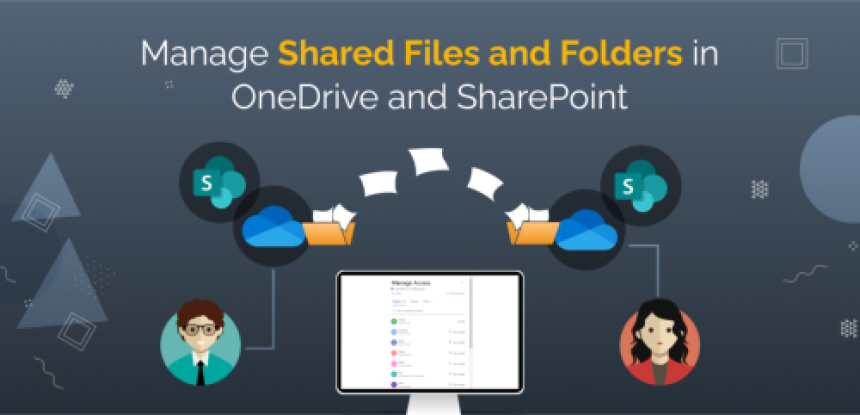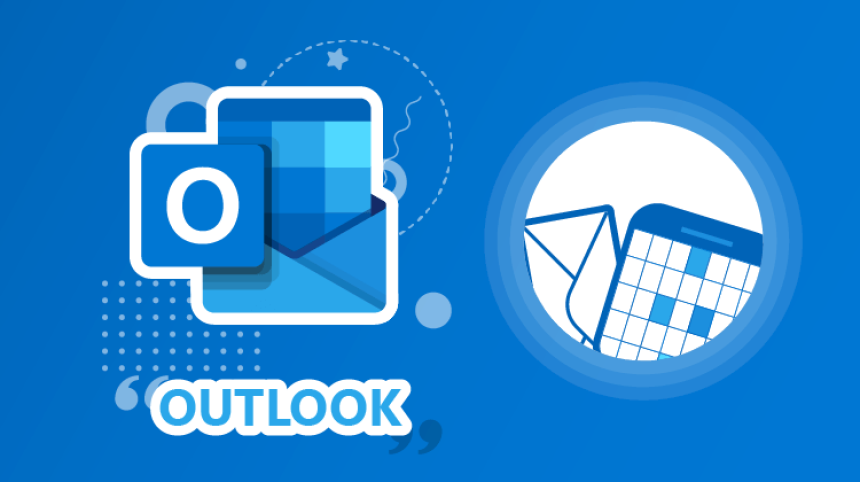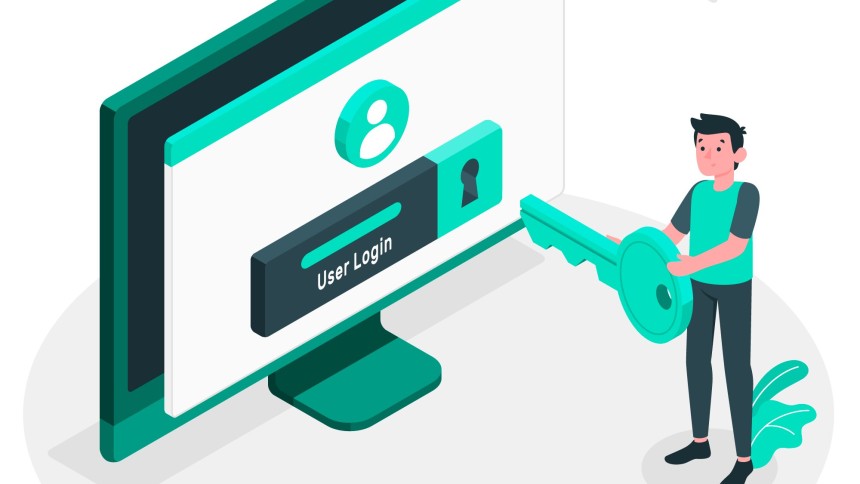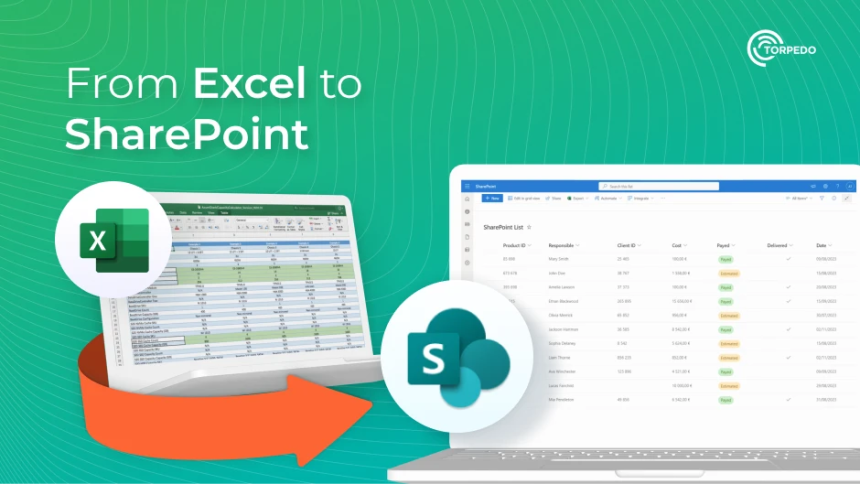How to Restart an Unresponsive Laptop After an Improper Shutdown
How to Restart an Unresponsive Laptop After an Improper Shutdown or Incomplete Windows Update
When a laptop becomes unresponsive—particularly following a drained battery, forced shutdown, or an incomplete Windows update—users may encounter a scenario where the laptop appears powered (e.g., keyboard backlights or indicator LEDs are active), yet no graphics are displayed and no standard boot procedures occur.
This guide provides a clear, step-by-step method to help users safely restart their unresponsive laptop, restoring normal function without risking damage to the device.
Users may experience the following when a laptop fails to recover from a shutdown or update issue:
- Indicator lights (such as power or keyboard backlights) turn on, suggesting the laptop is receiving power.
- The screen remains blank with no graphics or boot-up visuals.
- The fan may or may not spin, but no familiar startup sounds or logos appear.
- The laptop does not respond to keyboard or touchpad input.
These symptoms often indicate that residual electrical charge or an incomplete power cycle is preventing the laptop from rebooting properly.
Follow the instructions below to safely restart your laptop:
1. Disconnect the Power SourceIf the laptop is connected to an external power adapter:
- Unplug the power cable from the laptop.
- Ensure there are no connected peripherals or docking stations.
With the laptop running on battery power only:
- Press and hold the power button for 30 seconds.
- This step drains any residual electrical charge from the capacitors or resistors inside the laptop.
- It also ensures the system is completely powered down.
If your laptop has a removable battery:
- Detach the battery completely from the unit.
- While the battery is removed and the device is unplugged, press and hold the power button again for 30 seconds.
- Reinsert the battery after completing the power drain process.
Important: Do not attempt to remove the battery by opening the device or unscrewing any panels. For laptops with internal or non-removable batteries, only a qualified technician should perform battery removal.4. Reconnect Power and Attempt to Boot
After completing the power drain:
- Reconnect the AC power adapter (if available).
- Press the power button briefly to turn the laptop on.
- Observe whether the laptop resumes normal boot-up and displays graphics.
If the laptop continues to display no graphics or remains unresponsive despite following the procedure:
- Do not attempt additional physical repairs or open the laptop casing.
- Contact IT Support immediately for further assistance and device assessment.