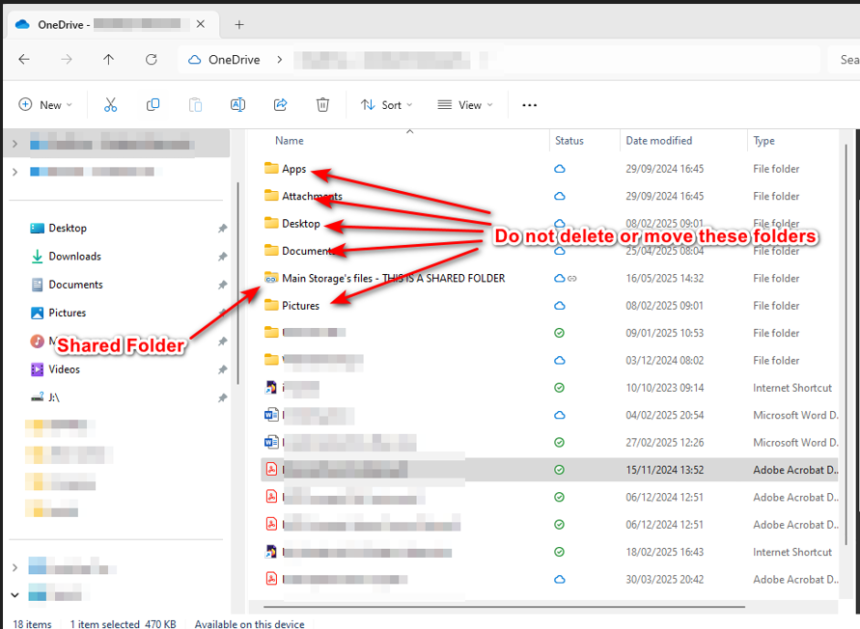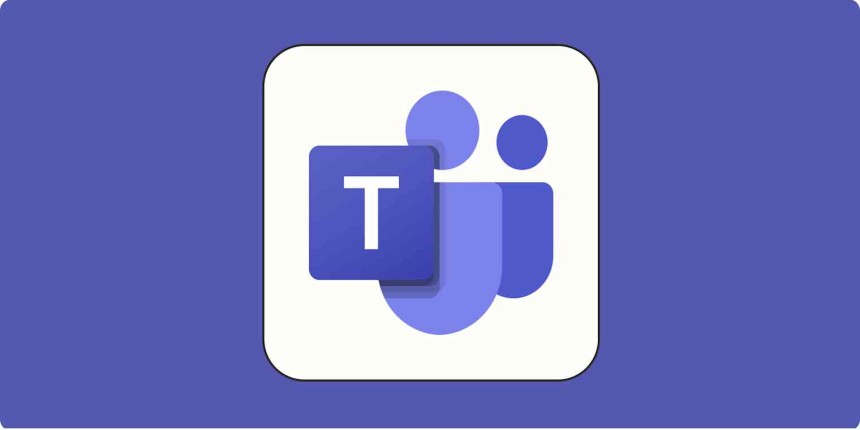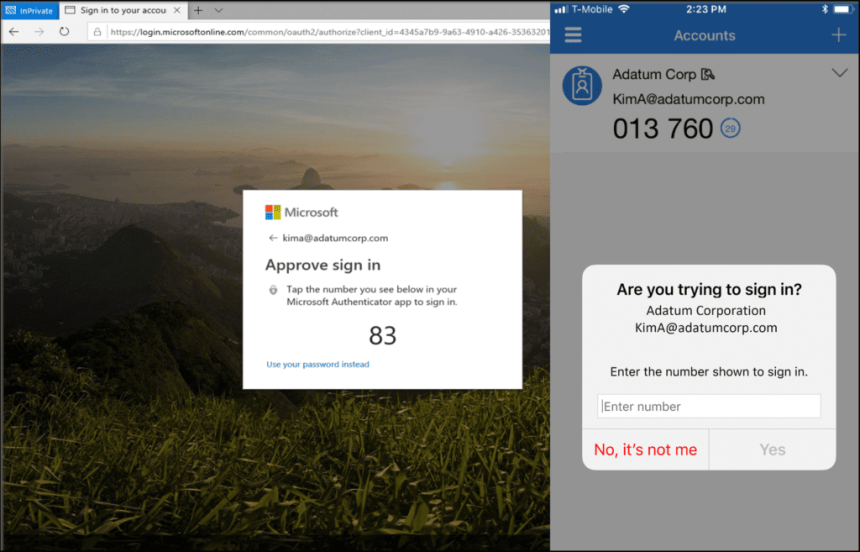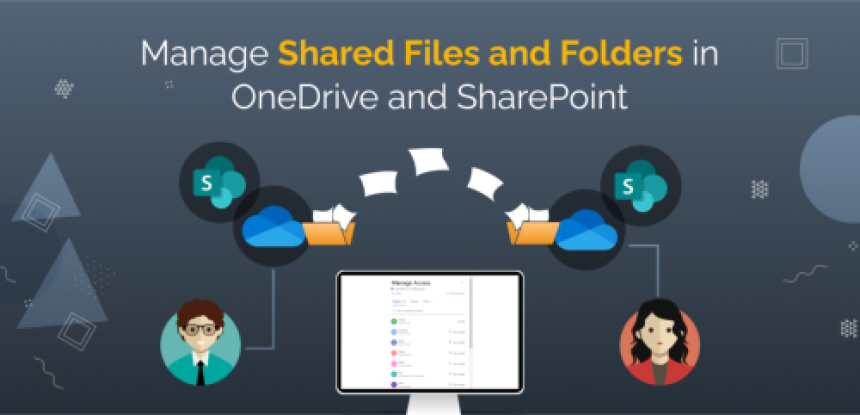
Introduction of Shared Departmental Folders
As part of our ongoing digital transformation and cloud integration strategy, we are rolling out shared departmental folders through SharePoint and OneDrive. These shared folders will begin appearing in your OneDrive desktop folder over the next few weeks. The transition aims to centralize document storage, facilitate collaboration, and improve access management across teams.
What You Can ExpectShared Folders for Departments
Each department will soon have a dedicated folder shared between all members of that department. These folders will be clearly labeled with the department’s name and can be found directly within your OneDrive folder.
- Permissions:
- Unless IT support has been instructed otherwise, all users will have read, write, edit, and delete privileges for their departmental folder.
- Please exercise caution when editing or deleting documents, especially master copies.
- These folders function similarly to the previous network shares and should be treated with the same care.
- Permission Modifications:
- Department heads who wish to customize access—such as granting read-only access to certain users—should contact IT Support with specific permission requirements. The IT team will promptly configure access levels as needed.
Your OneDrive Folder – Important Information
When you open your OneDrive folder on your desktop, you will see various files and folders, including system-generated ones.
Do Not Delete the Following Folders:
- Apps
- Attachments
- Desktop
- Documents
- Pictures
These folders are crucial for the functionality of roaming profiles, which ensure that your desktop experience and files remain consistent across all devices when logging in via Entra.
Important: Deleting any of these folders will result in the loss of files such as your desktop icons, documents, or pictures. You will be left with a blank desktop and potentially missing data.
If you accidentally delete any of these folders, immediately contact IT Support so we can restore them from a backup.
Your Private Files
All other folders and files you see in your OneDrive folder are private and are not shared with other users by default. You may share individual files or folders with colleagues using OneDrive’s “Share” feature. However, for all company-related documents, please use the shared departmental folders, which replace the old on-site domain network shares.
Creating New Shared Folders
If you require a new shared folder or changes to an existing one:
- Provide full details, including:
- Folder name
- Users who need access
- Required permission levels (e.g., read-only, full access)
- Submit this information to IT Support. We will action your request as quickly as possible.
Recognizing Shared Folders
Shared folders from the SharePoint environment will appear in your OneDrive folder with a shortcut folder icon. You may:
- Create shortcuts of these folders or files on your desktop for easier access.
- Avoid navigating through the full OneDrive directory each time you need to access frequently used documents.
Migrating Documents from Old Network Shares
You may begin transferring your documents from old domain-based shared drives into your new departmental shared folders in OneDrive.
Caution When Moving Linked Files
If your documents or spreadsheets contain interlinked data, please be aware of the following:
- Links may break during migration to SharePoint.
- All links must be manually re-established within the new SharePoint environment after the migration.
- This is a one-time reconfiguration—once updated, the links should work reliably in the cloud.